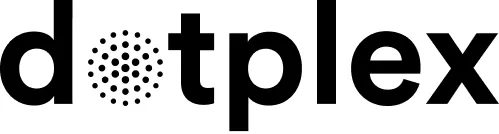Video tutorial
Step by step
When you start the Mail application for the first time, you will automatically be asked to set up a new account. If you already have another account set up, open the settings in the "Mail" menu and click on "Accounts". You can also access the same menu via the system settings.
- Select "Add Other Account..." and click "Continue".
- In the next window, enter your name, your email address and your email password.
- In the next step, the error message "Unable to verify account name or password" appears. Ignore this and enter the data as follows:
- Enter mail.dotplex.com as the server for both incoming and outgoing emails.
- Then enter your email address again in the "Username" field and, if necessary, your password again.
- When you click "Sign in", Apple Mail will check the credentials again. (If you get another error message, check your entries for server, username and password.)
- In the last step you can select whether you want to synchronise the notes from the "Notes" application via IMAP. This is useful if you have an iPhone, for example, and do not want to use synchronisation via iCloud.
- You can now send and receive emails with Apple Mail.